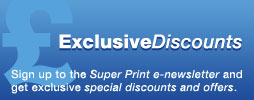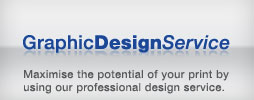Shopping Cart
0 items in cart
Total: £0.00

How to setup artwork
We are currently putting together a comprehensive ‘how to’ video guides to help you create your own artwork. In the mean time we’ve layed out the basics to creating print-ready artwork.
——————————————————————————————
Artwork Templates
- Select a product from the site and use the drop down menus and select your requirements.
- Download the artwork template situated to the right of any of the product pages.
Software
- Open the downloaded document in a suitable graphics application. Please note: Microsoft Word or Publisher is unable to produce print-ready artwork.
- Recommended applications include:
- Adobe Photoshop
- Adobe Illustrator
- Adobe InDesign
- Quark Xpress
Artwork Setup
- All images must be CMYK. No spot colours or RGB will be printed.
- All images must be 300dpi.
- All standard print documents must have 3mm of bleed, there are exceptions depending on the product, please check the artwork template or product information.
- Ensure all important text and images are kept at least 3mm away from the edge of the finished size, this is to ensure it’s not cut off during the trimming process.
- Ensure all fonts are outlined/converted to curves, embedded or rasterized.
- Black colour must be setup as Cyan 60%, Magenta 40%, Yellow 40%, blacK 100% (unless the order is for black & white only in which case the colour black should be setup as K: 100%).
- Total colour coverage should not exceed 250%
- Artwork should be supplied without crop marks, bleed marks or colour guides.
Accepted Filetypes
- We accept .PDF, .EPS, .TIFF, .JPG, .PSD, .INDD and .QXD. We do not accept Microsoft filetypes.